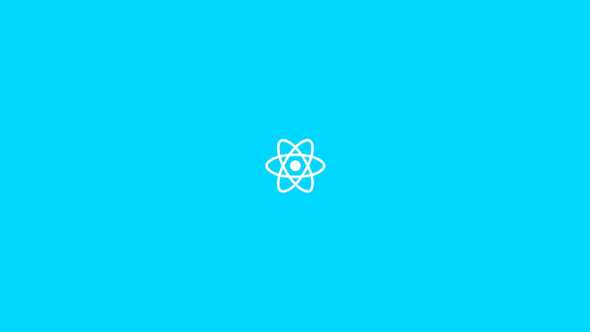Getting started with React styled components
...December 29, 2020
Want to get started with React styled-components? Here is a quick guide to get you started. In this article, I’ll guide you through a quick setup of React styled-components. So you will have a basic understanding of the concept
Before you get started I’m assuming you have a basic understanding of React, HTML, and CSS.
Getting started
Before we get started we need to install the npm dependency. So in your terminal go to the project root and enter the following:
npm install --save styled-componentsSetup the styled-components in React
In the example, I want to style our H1’s blue. Let’s go through the steps.
- Create a new file H1.js. You can name it whatever, but I find it easiest to name it after the element you style
- Import styled-components
- Depending on the element you style, in this case, h1. You export styled.h1 followed by two backticks
- Within the backticks, you can write regular CSS. In this case: color: blue
The code will look like this:
H1.js
import styled from "styled-components";
export default styled.h1`
color: blue;
`;Using the styled-components in React
Now all you have to do is import the component we created and wrap the text you want to style.
index.js
import React from "react";
import H1 from "./H1";
StyledComponentTest () => {
return (
<div>
<H1> Test Styled Components </H1>
</div>
);
}
export default StyledComponentTest;Passing Props to your React styled-component
To make your styled component dynamic it’s possible to pass it props. Let’s take the component we made before and use it as an example.
Now in the place of the color, we write an arrow function to check if the prop primary is there, and based on that we return either black or blue as a string.
To pass the props, just enter them in the tag of your styled component wrapper.
The code:
H1.js
import styled from "styled-components";
export default styled.h1`
color: ${props => props.default ? "black" : "blue"};
`;index.js
import React from "react";
import H1 from "./H1";
StyledComponentTest () => {
return (
<div>
<H1 default> Test Styled Components </H1>
</div>
);
}
export default StyledComponentTest;Extending styles of your existing React styled-component
It is also possible to extend the styles of an existing component and keep both. Let’s take again the header example we created earlier.
Now instead of specifying the element, you want to style, add a component you want to extend. Now you can override the existing styles or add additional ones.
Let’s see how this looks in code:
H1.js
import styled from "styled-components";
export default styled.h1`
color: blue;
`;H1-extended.js
import styled from "styled-components";
import H1 from "./H1";
export default styled(H1)`
color: red;
font-weight: bold;
`;index.js
import React from "react";
import H1Extended from "./H1Extended";
StyledComponentTest () => {
return (
<div>
<H1Extended> Test Styled Components </H1Extended>
</div>
);
}
export default StyledComponentTest;Conclusion
As you can see it is very easy to set up and work with React styled-components. There is a lot of freedom within the components, like passing props for dynamic styling purposes.
When you want to create your own custom set of components or work with global styles this is the tool for you.
If you plan to work with styled-components have a look at their documentation: styled-components documentation
I'm fascinated by the power of a strong mindset. I combine this with being a web developer, which keeps me motivated. But how, you may ask? That's what I share on this website. For more information about me personally, check out the about me page: About Me
Are you enjoying this blog and do you want to receive these articles straight into your inbox? Enter your e-mail below and hit the subscribe button!
I won't send you spam and you can unsubscribe at any time